By-Products¶
When manufacturing certain products, it is common to be left with residual materials, in addition to the finished product. These materials are known as by-products. By specifying the by-products created during manufacturing on a product’s bill of materials (BoM), the quantity of by-products on-hand is tracked by Odoo.
Example
Manufacturing a rocking chair requires ten pieces of wood. During production, five pieces of scrap wood are created, in addition to the rocking chair. By designating the scrap wood as a by-product on the rocking chair’s BoM, Odoo tracks the on-hand count of scrap wood, as well as the quantity of rocking chairs produced.
Configuration¶
To specify by-products on a product’s BoM, the By-Products setting must be enabled. To do so, navigate to , and tick the By-Products checkbox, located under the Operations heading. Then, click Save to apply the change.
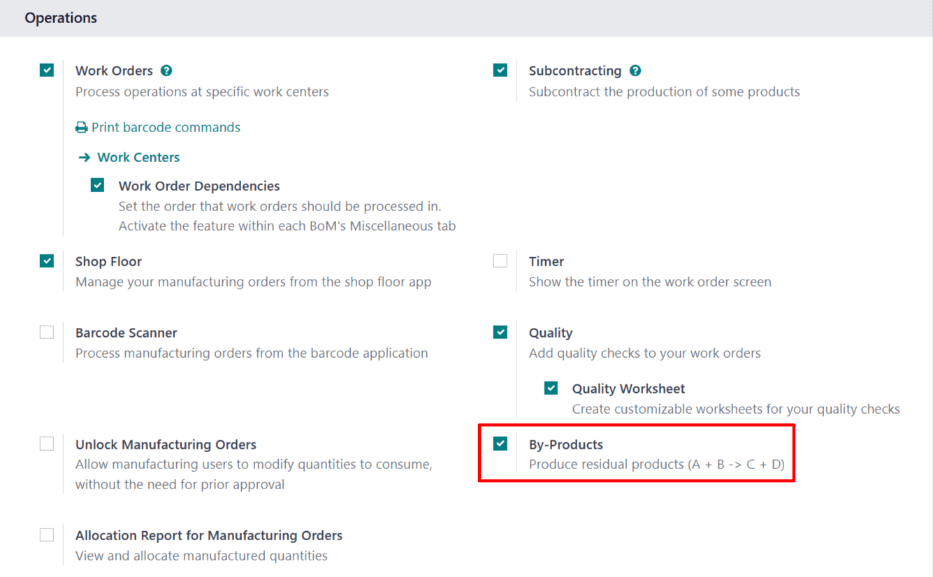
With the By-Products setting enabled, a By-products tab appears on product BoMs.
Add byproduct to BoM¶
To add by-products to a BoM, navigate to , and select a BoM.
On the BoM, select the By-products tab. Click Add a line, and select the by-product in the By-product drop-down field. In the Quantity field, enter the quantity of the by-product produced during manufacturing.
If the by-product is produced during a specific operation of a manufacturing order (MO), select the operation in the Produced in Operation field. For example, if a scrap wood by-product is produced during an Assemble operation, select that operation in the Produced in Operation field.
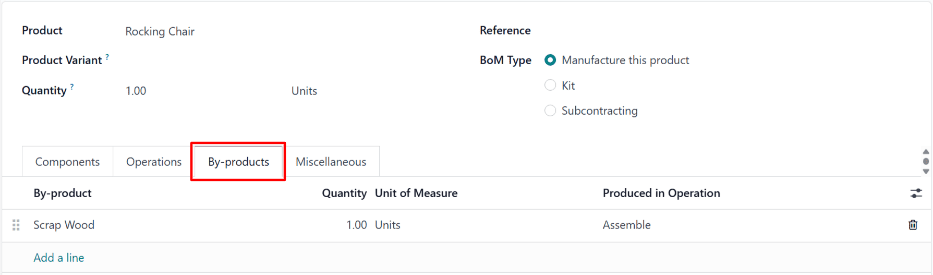
Manufacture by-product¶
When an MO is completed and marked as Done, Odoo registers the quantity of by-products created during the manufacturing process. To create a new MO, navigate to , and click New.
In the Bill of Material field, select a BoM on which by-products have been specified. After doing so, the Product field auto-populates with the corresponding product. Click Confirm to confirm the MO.
When manufacturing is completed, click the Produce All button at the top of the MO. After doing so, inventory counts update to reflect the quantity of by-product(s) produced, as well as the quantity of the product.
Click the Product Moves smart button at the top of the MO page to see the movements of components and products. Each by-product is listed on the resulting Inventory Moves page, with the From column displaying the virtual production location, and the To column displaying the location where the by-product is stored.
