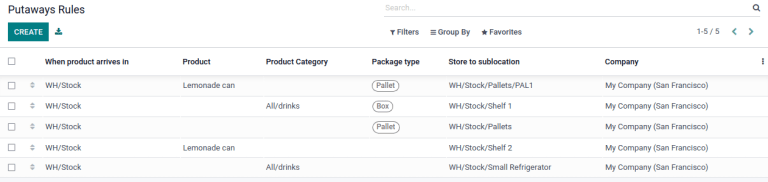Putaway rules¶
Putaway is the process of routing products to appropriate storage locations upon shipment arrival.
Odoo can accomplish this seamlessly using putaway rules, which dictate how products move through specified warehouse locations.
Upon shipment arrival, operations are generated based on putaway rules to efficiently move products to specified locations, and ensure easy retrieval for future delivery orders.
In warehouses that process specific kinds of products, putaway rules can also prevent volatile substances from being stored in close proximity, by directing them to different locations determined by the warehouse manager.
See also
Configuration¶
To use putaway rules, navigate to , and activate the Multi-Step Routes feature under the Warehouse section. By doing so, the Storage Locations feature is also automatically activated.
Finally, click Save.
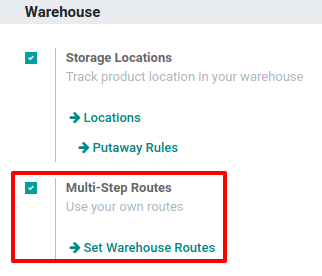
Define putaway rule¶
To manage where specific products are routed for storage, navigate to . Use the Create button to configure a new putaway rule on a Product or Product Category that the rule affects.
Important
Putaway rules can be defined either per product/product category, and/or package type (the Packages setting must be enabled in for that).
In the same line, the When product arrives in location is where the putaway rule is triggered to create an operation to move the product to the Store to location.
For this to work, the Store to location must be a sub-location of the first (e.g.,
WH/Stock/Fruits is a specific, named location inside WH/Stock to make the products stored here
easier to find).
Example
In a warehouse location, WH/Stock, there are the following sub-locations:
WH/Stock/Fruits
WH/Stock/Vegetables
Ensure all apples are stored in the fruits section by filling the field Store to with
the location WH/Stock/Fruits when the Product, Apple arrives in WH/Stock.
Repeat this for all products and hit Save.
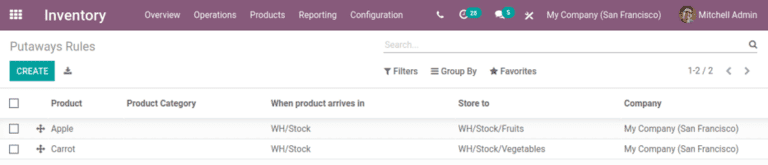
Putaway rule priority¶
Odoo selects a putaway rule based on the following priority list (from highest to lowest) until a match is found:
Package type and product
Package type and product category
Package type
Product
Product category
Example
The product
Lemonade canhas the following putaway rules configured:
When receiving a
Pallet(Package Type) ofLemonade cans, it is redirected toWH/Stock/Pallets/PAL1.
Lemonade can’s Product Category isAll/drinks, and when receiving aBoxof any item in this product category, items are redirected toWH/Stock/Shelf 1.Any product on a
Palletis redirected toWH/Stock/PalletsThe product
Lemonade canis redirected toWH/Stock/Shelf 2Items in the
All/drinksproduct category are redirected toWH/Stock/Small Refrigerator.